Main idea
Theris many method, look reference in bottom!
method how to solve thumbnail images not showing in explorer file manager
One is actually work (Edit Group Policy)
To Enable or Disable Thumbnail Previews in Group Policy NOTE: You must be logged in as an administrator to be able to do this option.
1. Open the all users, specific users or groups, or all users except administrators Local Group Policy Editor for how you want this policy applied. 2. In the left pane, click on the arrow to expand User Configuration, Administrative Templates, Windows Components, and Windows Explorer (Windows 7) or File Explorer (Windows 8). (see screenshot below)
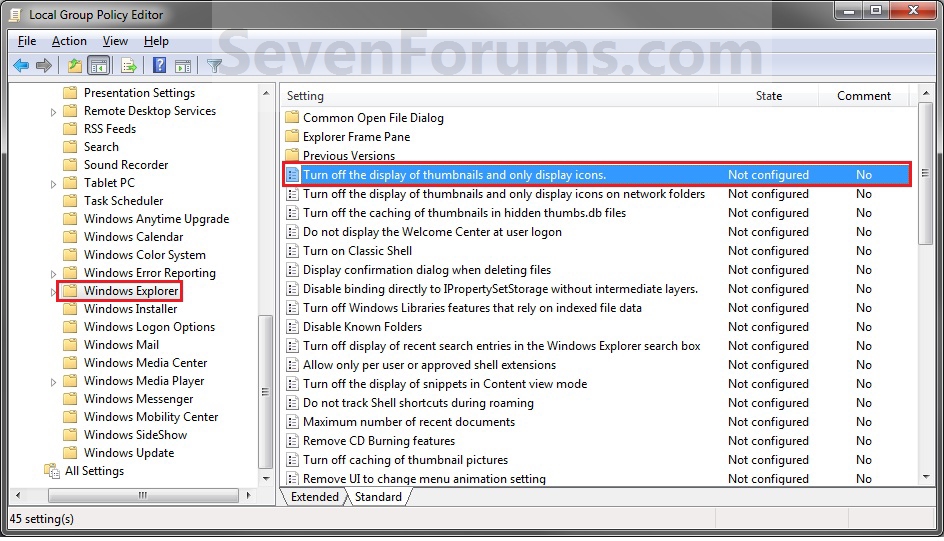
3. In the right pane of Windows Explorer (Windows 7) or File Explorer (Windows 8), double click/tap on Turn off the display of thumbnails and only display icons to edit it. (see screenshot above) 4. Do step 5 or 6 below for what you would like to do. 5. To Enable Thumbnails
A) Select (dot) Not Configured or Disabled, and go to step 7 below. (see screenshot below step 7) NOTE: Not Configured is the default setting.
6. To Disable Thumbnails
A) Select (dot) Enabled, and go to step 7 below. (see screenshot below step 7)
7. Click/tap on OK. (See screenshot below)
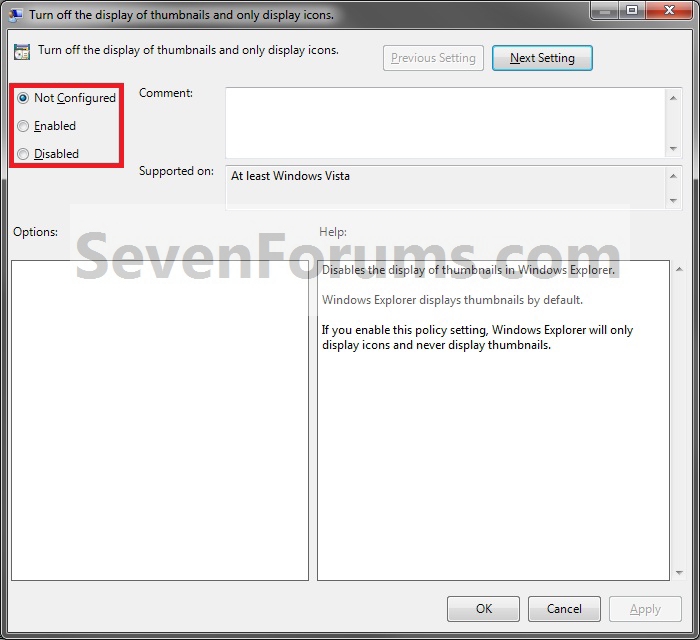
8. Close the Local Group Policy Editor.
That’s all.