Preface
Okay docker! we back again.. came out with many resource here. Before, we have examples about MySQL dan phpmyadmin and I want to see their relationship.
Container Connection
Remember the IP address containers is dynamic were change from docker subnet interfaces 172.17.42.1/16 on every running container. Let’s inspect the network address of container!
chatphpDB
$ docker inspect chatphpDB | grep IPAddress
"SecondaryIPAddresses": null,
"IPAddress": "",
"IPAddress": "172.18.0.2",
to verify just access with mysql -uroot -padmin -h 172.18.0.2 -P 3306 and also with optional command to check past configuration with docker compose in here: Docker volumes introduction - using volumes with compose & error. The max_connections value should be 250 as I made before
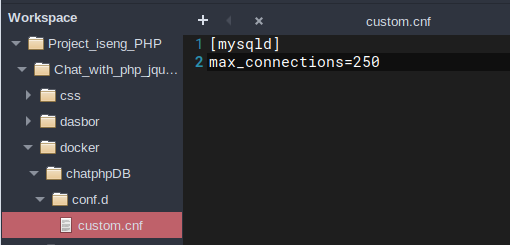
This is the hell in chatphpDB container
$ mysql -uroot -padmin -h127.0.0.1 -P6603 -e 'show global variables like "max_connections"';
mysql: [Warning] Using a password on the command line interface can be insecure.
+-----------------+-------+
| Variable_name | Value |
+-----------------+-------+
| max_connections | 214 |
+-----------------+-------+
There is no change, it means mounted file system in my external folder are not completely success. >This is the reason I posted this for my documentation.
phpmyadmin
$ docker inspect phpmyadmin | grep IPAddress
"SecondaryIPAddresses": null,
"IPAddress": "",
"IPAddress": "172.18.0.3",
In phpmyadmin container of course I can login with username root and password admin, we have setting up their in here: Docker Compose - linked phpmyadmin to mysql database & safe way to stop container. Because it was linked with MySQL database in /var/lib/mysql
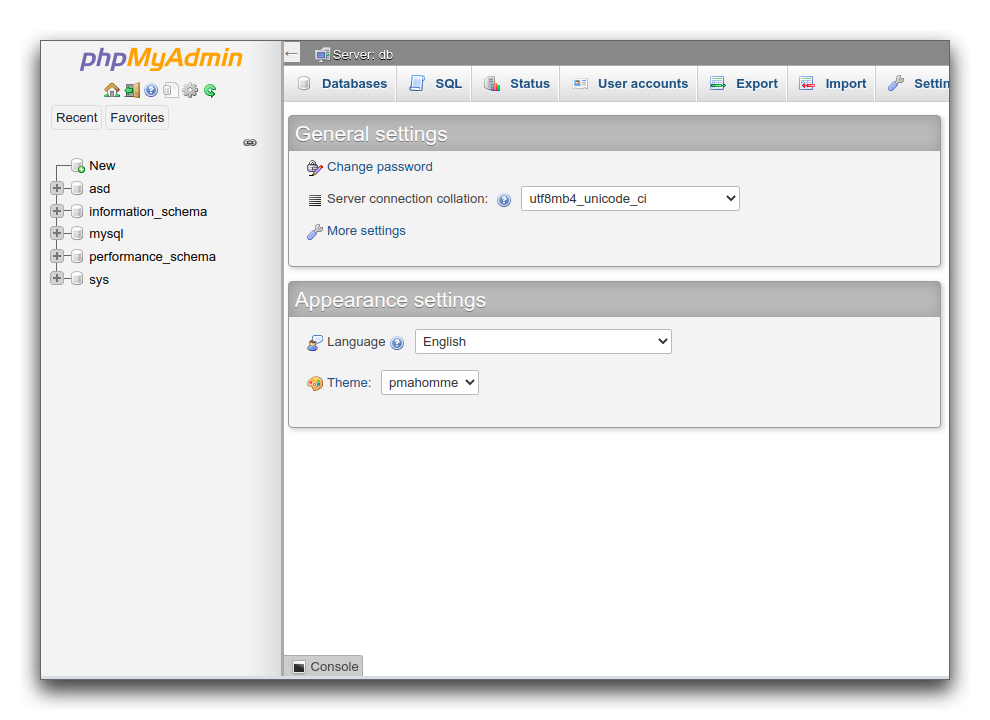 (login successful)
(login successful)
another verification is check hostnames stored in /etc/hosts
entered to docker container shell
docker exec -it phpmyadmin bash
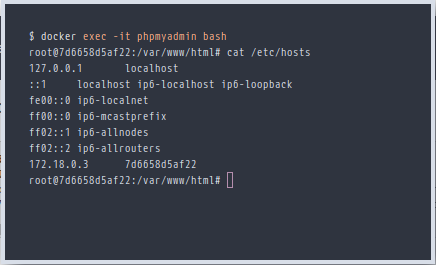
and see it has connect with mysql in /etc/hosts
...
172.18.0.3 7d6658d5af22
Let’s get mapped!
$ docker ps
CONTAINER ID IMAGE COMMAND CREATED STATUS PORTS NAMES
b3bdd7c099e8 mysql:latest "docker-entrypoint.s…" 5 hours ago Up 2 hours 33060/tcp, 0.0.0.0:6603->3306/tcp chatphpDB
7d6658d5af22 phpmyadmin/phpmyadmin "/docker-entrypoint.…" 39 hours ago Up 2 hours 0.0.0.0:8889->80/tcp phpmyadmin
1[](https://res.cloudinary.com/bimagv/image/upload/v1608783369/2020-09/2020-09-21-little-bit-explanation-about-docker-volumes-pt.2-4.png) (graphical map linked MySQL and phpmyadmin container)
Solving my case
Back to simple directory mounts config
Before, the configuration with docker compose not working because I’m not clearly understood playing with docker compose and just create simple custom.cnf program to set max connection, run it with stupid copy & paste program.
So, we will verify first chatphpDB container
First is mounted MySQL configuration file in /home/…docker/chatphpDB/conf.d
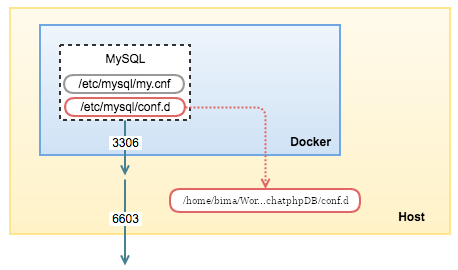
Second is mounted MySQL Data directory in /home/bima… docker/chatphpDB/data-dir
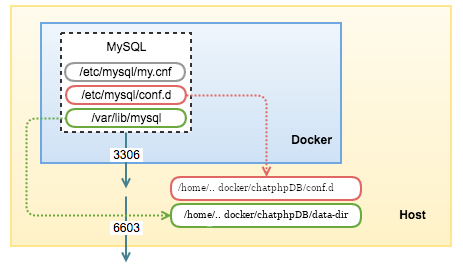
In this case I will show you what is non-persistance data is. When I remove the container that file is not stored in any place. So, no back up your file project was also deleted.
I’ll ready to delete the chatphpDB was not mounted in any place because I’m not properly set a volumes before. just delete with docker container remove <container ID> command
After deleting I will create what I need with this command line
docker run command
$ docker run \
--detach \
--name=chatphpDB \
--env="MYSQL_ROOT_PASSWORD=admin" \
--publish 6603:3306 \
--volume=/home/bima/Workspace/Project_iseng_PHP/Chat_with_php_jquery_ajax/docker/chatphpDB/conf.d:/etc/mysql/conf.d \
--volume=/home/bima/Workspace/Project_iseng_PHP/Chat_with_php_jquery_ajax/docker/chatphpDB//data-dir:/var/lib/mysql \
mysql
See! I change name services from db to mysql because that phpmyadmin will not lose connect after this.
docker compose command
another way with docker compose
services:
mysql:
image: mysql:latest
container_name: chatphpDB
restart: always
ports:
- '6603:3306'
environment:
MYSQL_ROOT_PASSWORD: admin
volumes:
- /home/bima/Workspace/Project_iseng_PHP/Chat_with_php_jquery_ajax/docker/chatphpDB/conf.d:/etc/mysql/conf.d
- /home/bima/Workspace/Project_iseng_PHP/Chat_with_php_jquery_ajax/docker/chatphpDB/data-dir:/var/lib/mysql
After that you will see IP address changes. So mapped it again. Now clearer to see the directory and files on the machine host created by this container:
login to container
root@4efa11c7e52d:/var/lib/mysql# ls
'#ib_16384_0.dblwr' auto.cnf binlog.index client-cert.pem ib_logfile0 ibtmp1 performance_schema server-cert.pem undo_001
'#ib_16384_1.dblwr' binlog.000001 ca-key.pem client-key.pem ib_logfile1 mysql private_key.pem server-key.pem undo_002
'#innodb_temp' binlog.000002 ca.pem ib_buffer_pool ibdata1 mysql.ibd public_key.pem sys
back to host machine
$ cd data-dir/
$ ls
auto.cnf binlog.index client-cert.pem '#ib_16384_1.dblwr' ib_logfile0 '#innodb_temp'/ performance_schema/ server-cert.pem undo_001
binlog.000001 ca-key.pem client-key.pem ib_buffer_pool ib_logfile1 mysql/ private_key.pem server-key.pem undo_002
binlog.000002 ca.pem '#ib_16384_0.dblwr' ibdata1 ibtmp1 mysql.ibd public_key.pem sys/
That’s all… building new chatphpDB.
If you remove the MySQL container, the data in the mounted volumes will still be intact and you can run a new instance, mounting the same volume as data directory.
phpmyadmin (app) and new chatphpDB (db) containers
Here is my docker-compose.yml
First, I will commented line of db services, because I want to update configuration in app (phpmyadmin container)
version: '3.7'
services:
# db:
# image: mysql:latest
# container_name: chatphpDB
# restart: always
# ports:
# - '6603:3306'
# environment:
# MYSQL_ROOT_PASSWORD: admin
# volumes:
# - /home/bima/Workspace/Project_iseng_PHP/Chat_with_php_jquery_ajax/docker/chatphpDB/conf.d:/etc/mysql/conf.d
# - /home/bima/Workspace/Project_iseng_PHP/Chat_with_php_jquery_ajax/docker/chatphpDB/:/var/lib/mysql
app:
depends_on:
- db
image: phpmyadmin/phpmyadmin
container_name: phpmyadmin
restart: always
ports:
- '8889:80'
environment:
PMA_HOST: db
Changes depends_on from db services to mysql
app:
depends_on:
- mysql
and environment variables
...
environment:
PMA_HOST: mysql
And here is I have now
Don’t forget to rename the db services to mysql
version: '3.7'
services:
# mysql:
# image: mysql:latest
# container_name: chatphpDB
# restart: always
# ports:
# - '6603:3306'
# environment:
# MYSQL_ROOT_PASSWORD: admin
# volumes:
# - /home/bima/Workspace/Project_iseng_PHP/Chat_with_php_jquery_ajax/docker/chatphpDB/conf.d:/etc/mysql/conf.d
# - /home/bima/Workspace/Project_iseng_PHP/Chat_with_php_jquery_ajax/docker/chatphpDB/:/var/lib/mysql
app:
depends_on:
- mysql
image: phpmyadmin/phpmyadmin
container_name: phpmyadmin
restart: always
ports:
- '8889:80'
environment:
PMA_HOST: mysql
Btw, >commented first container is not running while I run docker compose -d up. But theris another way :v
This way is not delete first container like the past way. I will use –no-deps option like this
docker-compose up -d –no-deps –build
So, uncommented the mysql services
version: '3.7'
services:
mysql:
image: mysql:latest
container_name: chatphpDB
restart: always
ports:
- '6603:3306'
environment:
MYSQL_ROOT_PASSWORD: admin
volumes:
- /home/bima/Workspace/Project_iseng_PHP/Chat_with_php_jquery_ajax/docker/chatphpDB/conf.d:/etc/mysql/conf.d
- /home/bima/Workspace/Project_iseng_PHP/Chat_with_php_jquery_ajax/docker/chatphpDB/:/var/lib/mysql
app:
depends_on:
- mysql
image: phpmyadmin/phpmyadmin
container_name: phpmyadmin
restart: always
ports:
- '8889:80'
environment:
PMA_HOST: mysql
And run docker-compose with --no-deps
$ docker-compose up -d --no-deps --build app
Recreating phpmyadmin ... done
Thank you…
Additional: --no-deps is recommended added when one specifies run command in run configuration.